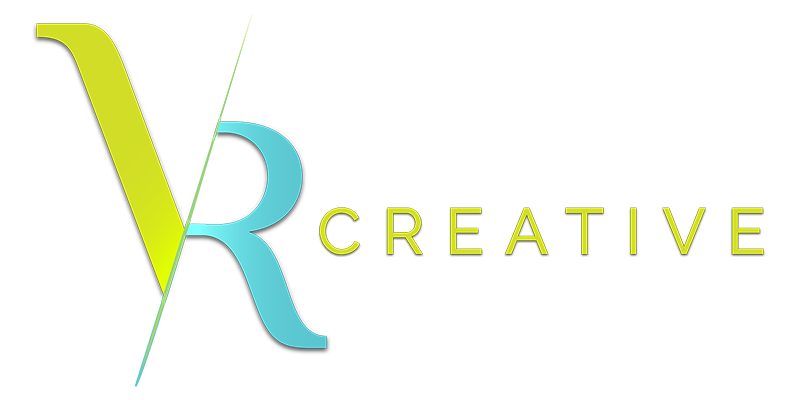Canva Tools and Hacks You Didn’t Know You Needed
Rulers, Guides, Reel to Instagram Feed Design Tips, I got you covered!
Every day, I design primarily in Adobe Illustrator, and before I create anything I use guides to keep my designs balanced. BUT, when I create templates and campaigns for clients, I take my designs into Canva.
Why? Honestly, it saves space on my computer, plus, it is a great tool that helps me elevate designs for social media!
Rulers + Guides
Setting your guides a.k.a. margins helps you visualize your design for the perfect reel and your IG Feed Grid. If you want a design that serves both purposes without the headache, start setting your guides.
Hack: Use a Square to help set the guides!
On IG, the post dimensions are 1080 x 1080 px. Set your guides with this square - after setting your guides, delete it. The guides will appear on every design.
Here’s how I use it:
Design Size Guide
With all the different things people use Canva designs for, it can be tough to remember the sizes needed for each one. There are specific sizes for YouTube video thumbnails, Twitter header photos, Pinterest portrait pins, Etsy shop banners, and more. But don't worry, you don't need to search for the size every time, Canva's got you covered! Just check out their design size guide - it's all the info you need in one spot, from social media sizes to documents and paper sizes. Let's go!
QR Code Generator
In the "Apps" section of your design dashboard, you can find the QR Code Generator! It's easy to use. Paste a URL into the text box and you'll get a QR code that you can use in your design. This feature is particularly beneficial if you want to make it easy for your audience to access your website or learn more about the product or service you're promoting in your design.